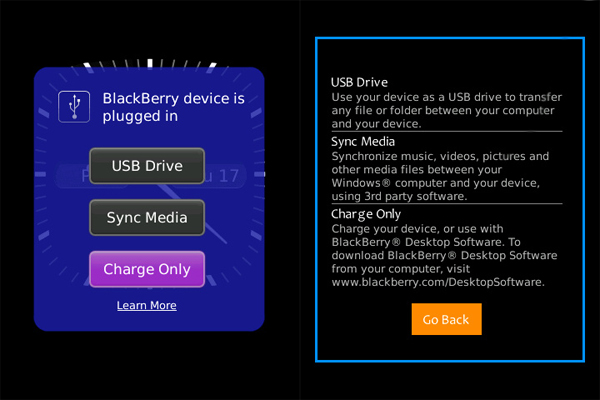To run Wildlife for Blackberry you need to install the resource files before the application will run correctly. These files can either be downloaded automatically and immediately over the internet on your Blackberry device, or you can download the files manually from your computer and copy them onto your Blackberry device. You will only ever need to perform this installation once. Once the installation has completed successfully you will not need to install it again. Please read the instructions below and follow the path best suited to you for installation.
You will require the following for the installation:
- Your Blackberry device
- The Blackberry Desktop Manager software
- USB cable for connecting the device to the PC
- At least a 1GB memory card in the device
- A connected WiFi network or unlimited data plan (if your are going to download the data over the air)
Automatic Installation
The Wildlife application can automatically download the resource files required
and put them onto your mobile device. This option requires that your device is able
to connect to the internet. The resource files for this application are 10MB in
size which could cause a sizable charge on your contract if you are using mobile
connectivity such as GPRS, 3G or HSDPA - it is therefore HIGHLY RECOMMENDED that
you use either WiFi, a tethered connection via your computer, or you have an unlimited
data plan.If the installation process should fail before completion for any reason, subsequent re-launch of the installation process will continue from the last downloaded resource file. You will not need to start from the beginning again. Loss of power to your device will cause the download to fail so it is recommended that you connect your device power supply before commencing the installation.
Manual Installation
If you are experiencing difficulty with the Automatic Installation procedure above,
or wish to rather use your computer to install the required resource files, please
read the instructions below:
- Read through these instructions before clicking the Download link below.
- When you have click the Download link below a popup window will open. Please ensure your popup blocker is turned off so that the popup window can appear.
- Please follow the instructions below for the internet browser that you are currently using.
Click "Run" on the notification that pops up.
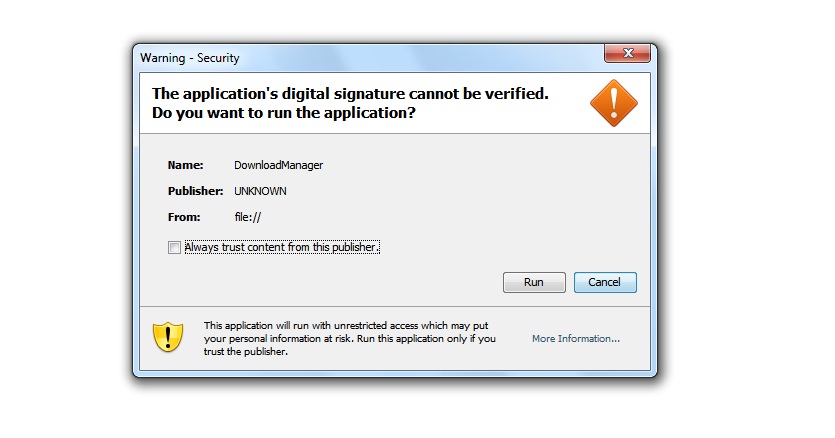
You should now have a screen such as the one below.
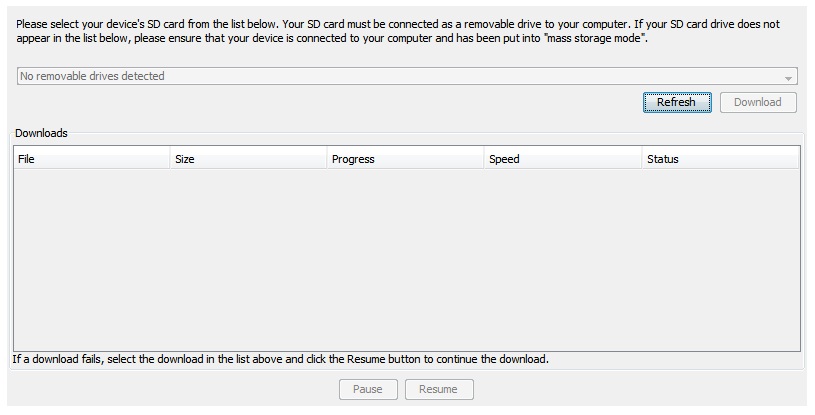
Please follow the instructions below to initiate your installation:
- If your Blackberry device is already attached as a mass storage device, skip
this step.
If your Blackberry device is not yet attached to your computer as a removable drive please do so now. To attach your device as removable storage please follow the instructions further down this page (entitled "How to enable mass storage mode on your Blackberry) and, once completed, return to the next step below - Once you have attached your Blackberry as a mass storage device please click the "Refresh" button on the popup browser window described above. You should now see a list of drives displayed in the drop-down selector.
- From the drop-down selector, select the removable disk that is the SD card from your device. If you have multiple drives in the drop-down selector it is typically the last drive in the list.
- You should now be able to click the "Download" button. Once clicked, the browser plugin will download the required resource files and store them on your device's SD card. Please note that this procedure may take a long time depending on your internet connection speed. NB: Do not close this window or interrupt your internet connection as this will cause the download to fail. If you experience an interruption or error in your download, select the download in the list and click "Resume" - this will resume the download from where it stopped.
- Once the download has been completed the progress indicator will stipulate "Extracting" - this means that the files are being placed on your device's SD card. Please do not unplug your device until the progress indicator stipulates "Complete". Thereafter, eject or "safely remove" the mass storage device from your computer. You may now close the popup window and unplug your device.
- You may now run the application from your Blackberry device. You will be presented with an installation screen which stipulates that the resource files on the device must be checked. Please follow the installation instructions on your screen. The device will report the number of files required to download. In most cases it will report that there are no files to download as you already have all the required files. Selecting "Next" will complete the installation and the application will launch.
Click here to open the popup window and start the manual installation.
How to enable "mass storage mode" on your Blackberry
First, connect your BlackBerry to your PC with the USB Cable. You'll be greeted with a popup box to enable mass storage mode; this box differs according to your operating system - your device will prompt either "turn on Mass Storage Mode" (OS 5, Picture 1) or "USB Drive" (OS 6, Picture 2). If your BlackBerry is password protected you'll be prompted to enter it again.
OS 5, Picture 1 Click "Yes" to enable Mass Storage Mode
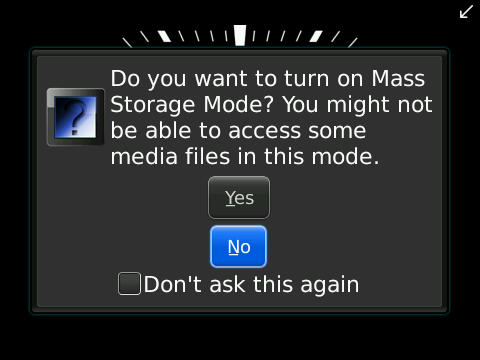
OS 6, Picture 2 Click "USB Drive" to enable Mass Storage Mode